Integrate your Wix Store
To begin the integration with Wix we will need three pieces of information from your Wix platform these are:
- Shop name
- App ID
- API secret key
To obtain this information navigate to dev.wix.com
Press ‘Start’.
On the resulting page click ‘Create new app’
Select Oauth from the left hand pane
* Please can I recommend you have a notepad on Windows or text edit on a Mac document ready to cut and paste this information into
Simply select the icon at the end of the code to copy it to the clipboard and paste into your document
Notice the shop name is free text and can be the name of your choice
The next item to copy is the API secret key. Press show, select copy and paste into your document
The obtained information is now ready to set up the integration
Return to portal.bndle.com
Navigate to the bottom of the configuration page
Select the integration drop down and choose Wix. The information can now be pasted from your document, including shop name, App ID and API secret key
To conclude this part of the integration, press ‘connect’. The budle portal will now present you with six pieces of information. These include:
- Create URL
- Update URL
- Redirect URL
- App URL
- Cancel order URL
- Fulfillment creation URL
Cut and paste these into your existing document. A copy button is provided at the end of each line. Simply press the button and paste into your document
The information obtained from the bndle portal can now be entered into Wix. Return to dev.wix.com and select ‘Webhooks’
click ‘Add Webhook’
From the drop down box select Wix stores
From the list presented tick ‘Product Changed’.
We are now ready to input the URLs collected from the bndle portal.
Return to your notepad document. Begin by copying the update URL, this is related to product changes. Paste into the Callback URL box.
Scroll down the list and look for product created, again tick the item and paste the create URL from your notepad list.
Repeat the steps for ‘Fulfilment created’ with the Fulfilment creation URL and Order canceled with the cancel order URL.
Scroll to the top of the page and press ‘Save’
Return to the Oauth menu item for the final two pieces of information. Copy and paste both the redirect URL and app URL from your documents to the Oauth page.
Press ‘Save’ to complete the setup
In Wix select ‘Test your App’ – ‘dashboard’
test app
Click ‘Add to Site’
Finally ‘Agree and add’ (at this point the page may freeze however this isn’t an issue and we can complete the configuration in the bndle portal)
The final step is to return to the bndle portal and press ’Sync’ on the integration section of the configuration screen. Your products will now be imported and viewable on the products page.
| Suggested articles |
| Product Attribute Mapping |
| Setting up Wix integration – A complete guide |